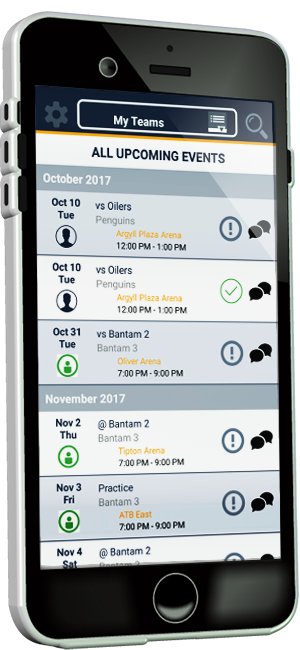Scorekeeper Instructions
📱 Gamesheets Are Electronic!
All gamesheets this season will be completed through the RAMP GameSheet App. All parent volunteers acting as scorekeepers must review the information below before their first game. Please note that PRA does provide ipads with the gamecodes loaded for each home game.
1 Get the App
Download the RAMP GameSheet App:
2 Learn How to Use It
-
Review the Ringette Game Sheet App Quick Guide (focus on pages 3-4 for scorekeeper instructions).
-
Watch the RAMP Game Sheet App video tutorial for a step-by-step walkthrough.
-
Instructions for Timekeepers to use the RAMP Gamesheets app
- RAMP Game Sheet Question and Answers
3 First-Time Tip - Write It Down
If you’re new to the app, jot down goals and penalties on paper before entering them into the app. You can print a paper copy of the official Ringette Ontario gamesheet for note-taking only. Note: The app is mandatory — paper is just for backup notes.
4 Key FAQ Highlights
Game Codes - Each game generates 4 unique codes:
-
Home Team Code - Select players/staff & sign sheet.
-
Visiting Team Code - Select players/staff & sign sheet.
-
Scorekeeper Code - Enter game stats.
-
Officials Code - Verify stats, sign off, add comments.
No Wi-Fi? - Data is saved offline and uploads when connected. Use airplane mode during the game if needed.
Adding Players - Coaches manage rosters, but scorekeepers can add substitute players via the “ROSTER” tab.
Device Needed - Scorekeepers must have a smartphone. Laptops are not supported.
Officials’ Info - Scorekeepers must enter officials’ full names and RO Ref # before the game.
One Device Per Code - Codes cannot be used on multiple devices at the same time.
Officials Viewing During Game - If no live connection, officials can view the scorekeeper’s device directly.
5 Sample Game Sheet
View a sample completed game sheet for reference: Sample Game Sheet